- With the milestone planning in the Fortes Change Cloud you plan portfolio items in a schematic overview. This not only provides more insight into the feasibility of a schedule, but it also provides clarity throughout the organization.
- The Portfolio milestone plan provides a portfolio manager with insight into the progress of milestones of the projects within the portfolio.
- The portfolio manager can define the most important milestones under a project (as a sub-item) and possibly define dependencies between projects and / or milestones.
- As soon as an initiative or project is created in the portfolio funnel, it will also appear in the milestone schedule.
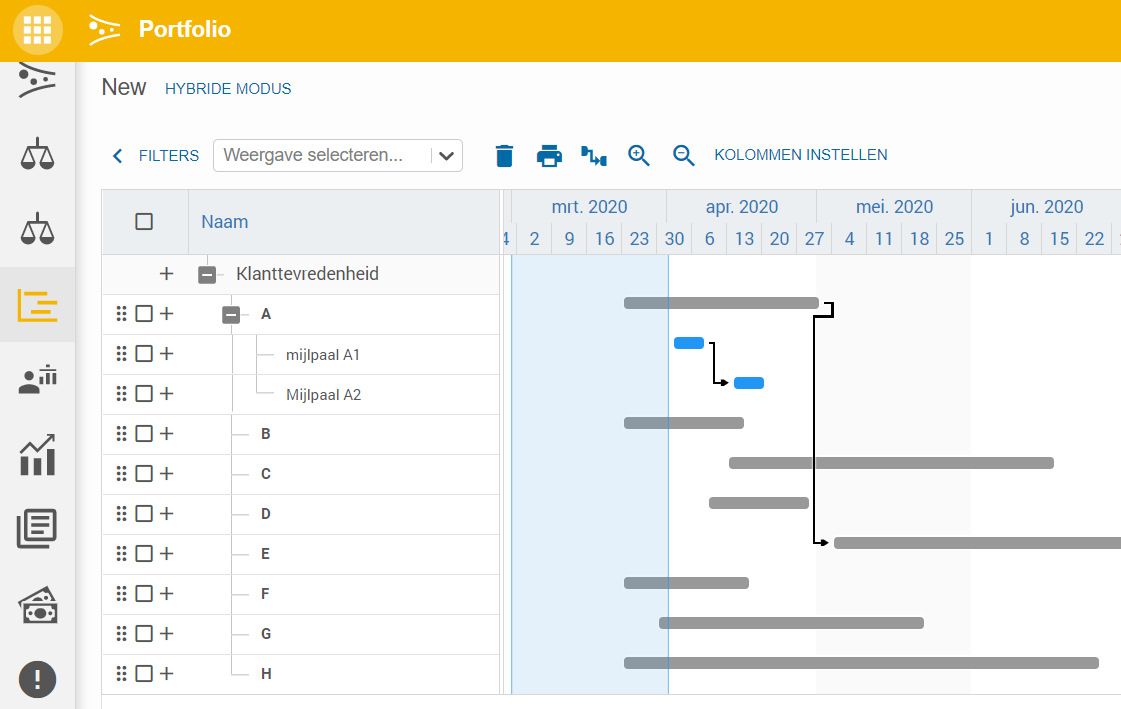
Functionalities of the Milestone Schedule
- Plan portfolio items by dragging them to the correct period. Click and drag the end of a planned portfolio item to make the planned period longer or shorter.
- Organize the planned items according to the Gantt principles; place the items that start first at the top and make sure the planned items form a line from top left to bottom right (EXAMPLE). Read more about using a Gannt chart at What is the best way to use a Gantt chart?
- Add subitems to divide a portfolio item into various important elements. Sub-items can be used to include sub-processes in the planning, but also to display important milestones.
- Click the +code> next to a portfolio item to add a sub-item to the portfolio item.
- Add dependencies between portfolio items to indicate that a portfolio item can be started when another has ended. Adding dependencies creates clarity in the planning and creates overview.
- Add a dependency by clicking in the end of a portfolio item, dragging the cursor with the dependency to the desired portfolio item and releasing the mouse.
- When a dependency is red, the second item starts before the end of the first item. If a dependency is black, then the schedule is correct!
- Set filters to show only specific portfolio items. This can clarify the overview and increase the insight.
- Click on
FILTERSandADD FILTERto set a filter. - Save the current filter or set of filters as a view by clicking on
ADD VIEW.
- Click on


