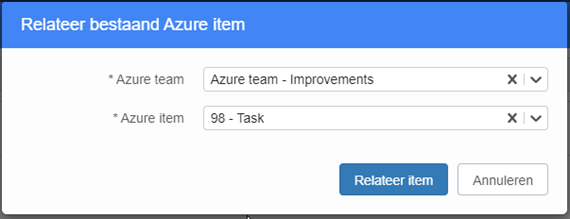It was already possible to relate portfolio items and program items to Azure items. It is now also possible to relate planning items to new and existing Azure items in the projects app.
First, you link Azure teams to your project. Click on the kebab menu and add one or more Azure teams.
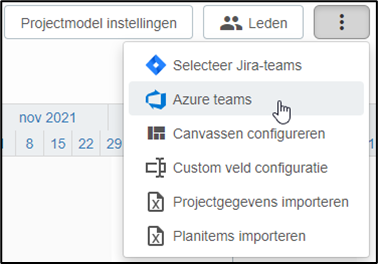
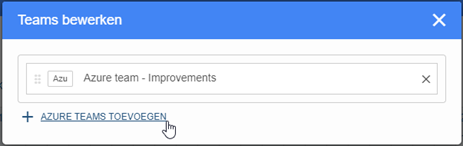
Go to the detail page of a planning item by clicking on the arrow button behind a planning item in the ‘Project Planning’ tab. Then choose <Relate new Azure item> or <Relate existing Azure item> to link the FCC scheduling item to an Azure item.
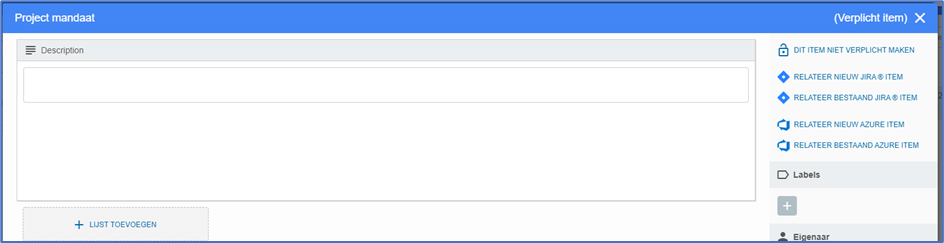
When you choose to relate a new Azure item, a pop-up appears where you select an Azure team. Clicking the
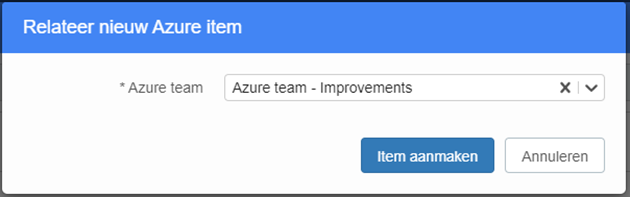
The ID of the Azure item is then displayed in the upper right corner of the planning item’s detail page. Clicking on the ID opens a new tab in the browser and takes you directly to the item in Azure.

When you choose to relate a planning item to an existing Azure item, in the pop-up you first choose an Azure team and then an existing Azure item. Then click the <Relate Item> button. Even then, the Azure item is displayed in the upper right corner of the planning item’s detail page.