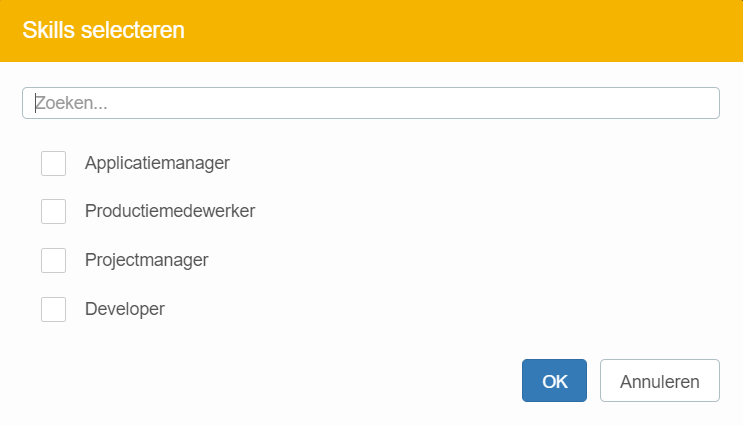In the Portfolio app you can indicate how you want to show skills on your canvases:
- First navigate to the funnel tab in the portfolio and click on
Configure canvasesin the drop down menu on the top right of the screen.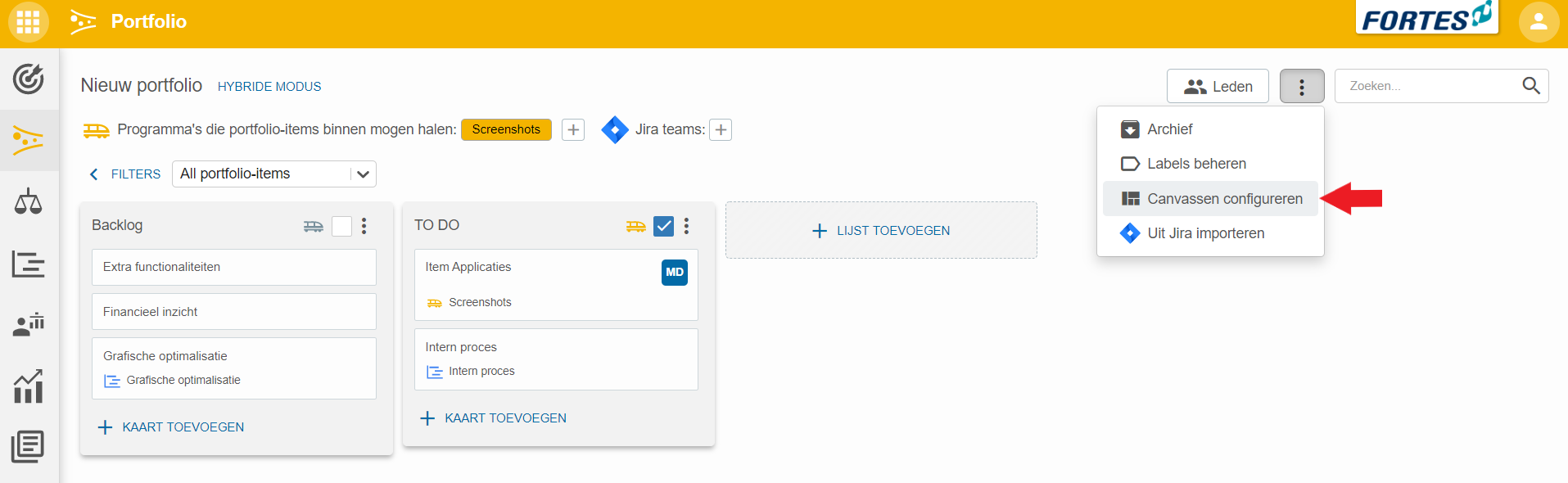
- Then select the Capacity demand canvas template, or create a new canvas template if this template is not yet provisioned.
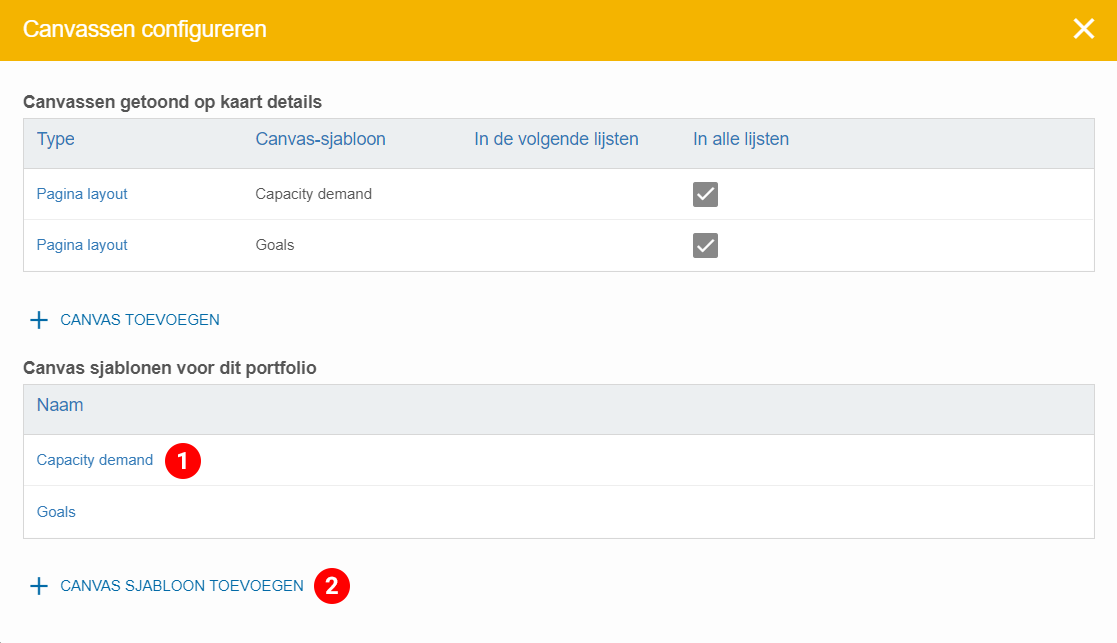
- When you have an existing canvas template, click the gear in the top right to change the settings.
- To set up a new template, click on
+ ADD SEGMENT.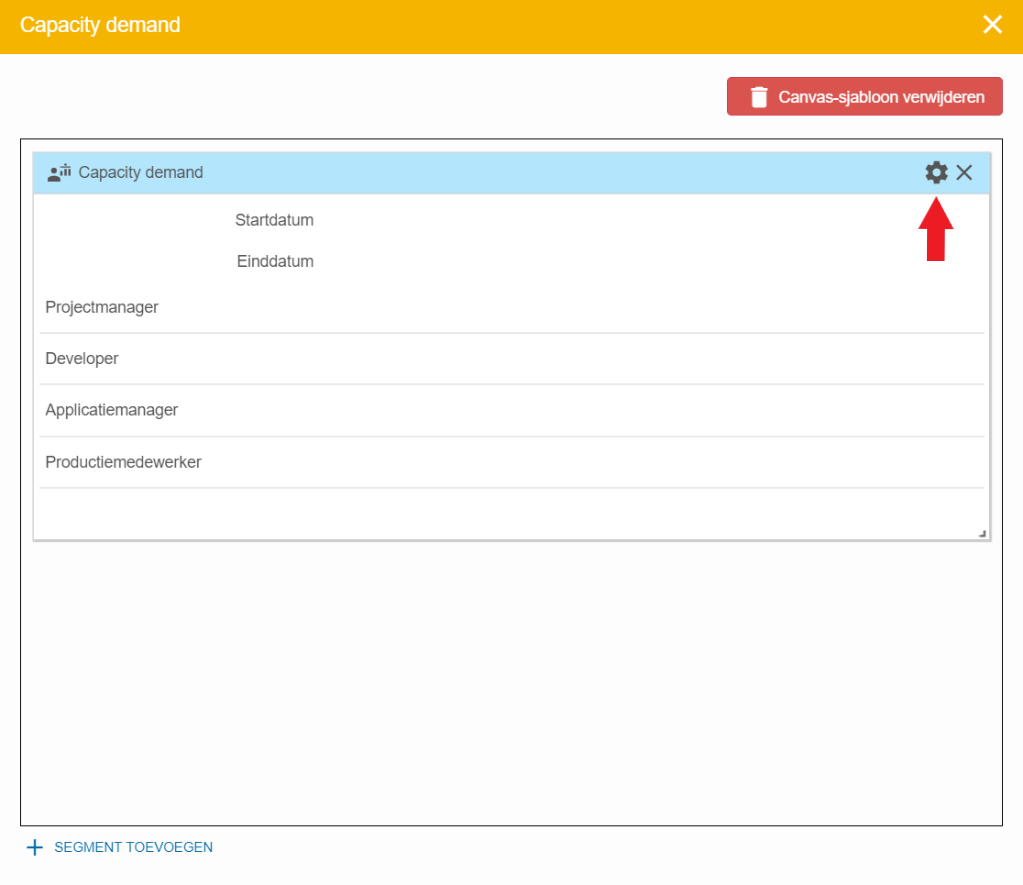
- Choose the type Capacity demand and fill in all the information.
- Then at Showyou can select how you want to show skills. You can choose from All Skills of the Portfolio, Add a Skills button for manual selection or Preselected Skills.
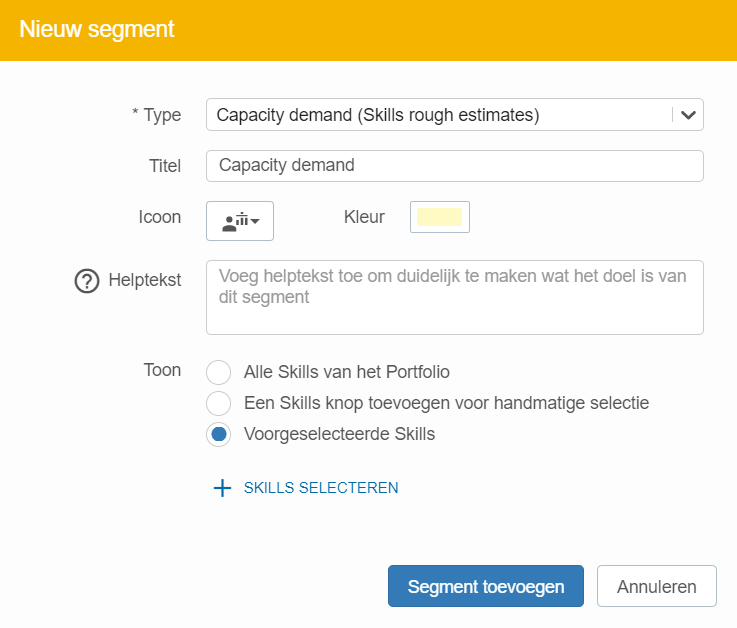
- When you select All Skills from Portfolio, all available skills in the portfolio will be shown.
- When selecting Add Skills button for manual selection you’ll be able to manually choose the skill you want to use. The button
ADD SKILLSwill appear there.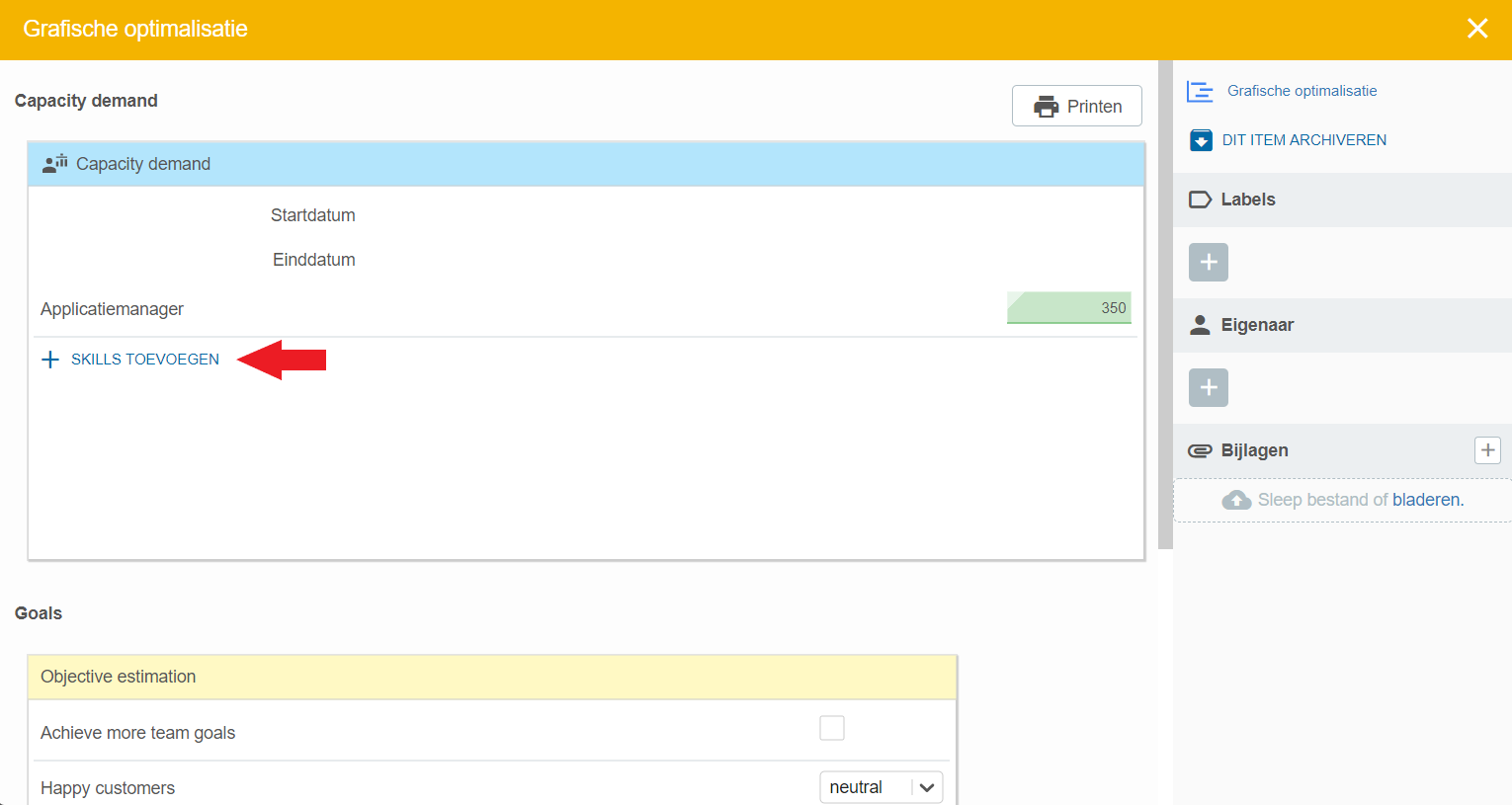
- The last option Preselected skills will show the skills that have been preselected in the portfolio.