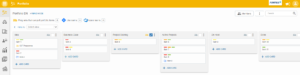To create a more overview in the portfolio funnel, you can add filters to display your portfolio items in an orderly manner:
- In the Kanban board, click
FILTERSon the top left to open the filter panel.
- Click on
ADD FILTER
- Select the property or properties which you want to use to filter the items and click
OK.
- Set the filters by filling in the necessary information.
- The filters are now in use.
Use labels as a filter
For example, you can choose to use labels as a filter. Because in addition to the fact that the labels make the Kaban board clear by the colored markings, the labels can also be used to filter the board.
- In the Kanban board, click on
FILTERSon the top left to open the filter panel.
- Then click on
ADD A FILTERin the filter panel.
- Select theLabels field from the field list and click
OK.
- Choose one or more labels from the list of available labels on which you want to filter and then click on
ADD FILTERto apply the filter.