It is now possible to configure the detail page of log items according to your needs. This is true in the portfolio app for the issues and risks tabs.
If you go to the detail page of a log item, there is now a menu button with the Adjust Page option. You will then enter the canvas’s configuration mode and you can change the default layout. This feature is only available for administrator, manager and support roles.
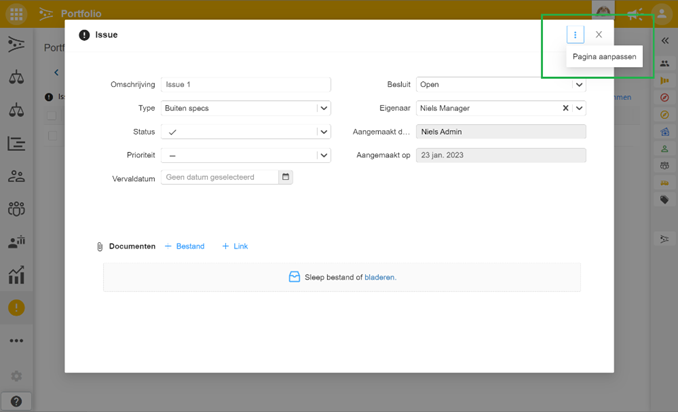

The settings button of a segment allows you to adjust the segment. The cross allows you to discard the segment. The “+ add segment” button at the bottom of the canvas allows you to add a new segment. Segments can be moved on the page by clicking on the segment header and then dragging the mouse. A segment can be made larger or smaller at the corner of a segment.
The “Reset to Default” button restores the default setup.
On the detail page of a log item, 4 segment types can be added.

- Fields: self-selectable fields.
- All self-defined fields: contains all self-defined fields of the given log item.
- Tasks: tasks can be added to the log item.
- Documents: documents can be added to the log item.
The field segment is the only segment that can be added multiple times on a canvas.
A custom detail page can be set up for each log item type. The modified detail page is only available in the porfolio where you made the modification. If you want to roll out custom detail pages across multiple/all portfolios, you can do so using portfolio models.
When you customize detail pages in a model, all derived porfolios and projects will have these custom pages. In the model, you can further set whether strictly following the model or allowing deviation on a portfolio-by-portfolio basis.



