Add resources to the project planning to gain insight into the resources needed for your project. An overview of the planned resources is then compared to the availability of the resources, and is used for resource allocation.
This article answers the following questions:
- What is the goal of the resource planning?
- How do I use the resource planning?
- What are important things to keep in mind when using the resource planning?
What is the goal of the resource planning?
It is not unusual that multiple projects use resources form the same resource pool. The resource planning is a useful tool for organizations that want insight in the available capacity with respect to the required capacity. Project managers can use the resource planning to indicate which resources or skills are needed to execute the project. This can be done per plan-item, but also per project phase. When the resource manager enters the availability of his resource pool, an overview of the planned capacity with respect to the available capacity is created. Often, this is the first step in resource management for an organization. The next steps are requesting and allocating the resources. Read more about this on How do i work with the resource allocation tab?
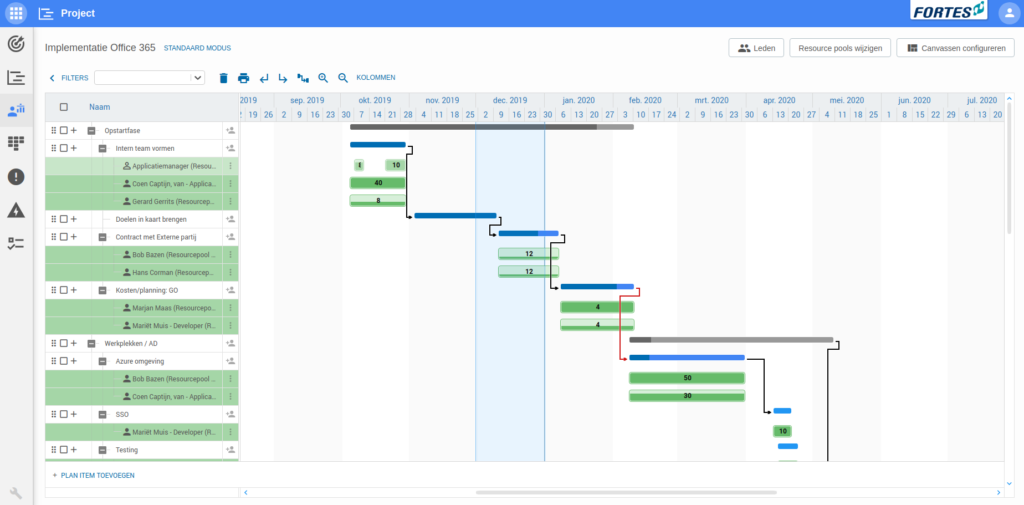
How do I use the resource planning?
- Create a planning in the project planning (or in the resource planning). Mind that both tabs make use of the same planning, which means that a change in the one means the other is changed as well. Read more about the project planningHow do I use the project planning?
- Choose a resource pool to select resources from by clicking Resource pools wijzigencode> and selecting one or multiple resource pools.
- The system administrator can assign resource pools to a project. If you are not able to select a resource pool for your project, you can ask the system administrator to do this for you.
- Plan resources in the resource planning by clicking the edit/add resources icon next to a plan-item or phase and selecting the resource(s) you want to use. A row is added for the resource and a bar that displays the resource is added to the Gantt.
- A resource is automatically planned for one hour. Change the number in the resource’s bar to change the number of hours for which a resource planned.
- Use shift + klikcode> to split a bar in two. Instead of the one bar, there are now two shorter bars that can be moved or changed seperately.
- Use ctrl + klikcode> to delete a bar.
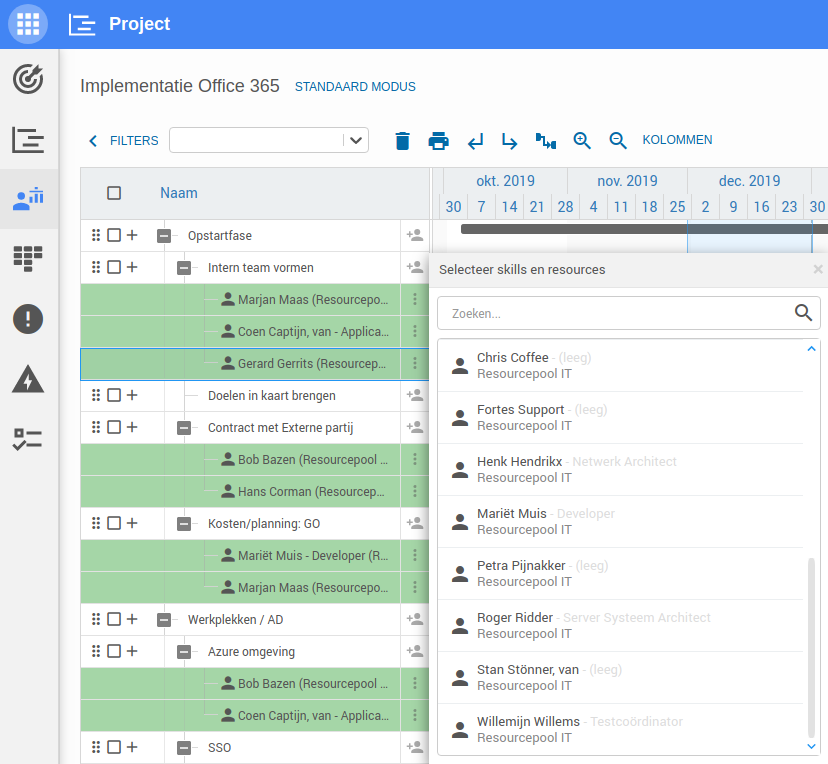
- Add columns to the planning to get more insight in the progress of the project. You could think, for example, of displaying the start- and end date of project phases or plan-items, or the duration of a plan-item.
- Gebruik de resource allocatie tabom aan de hand van de resource planning resources voor jouw project daadwerkelijk aan te vragen bij de resource pool manager. Read more about this on How do I work with the resource allocation tab?
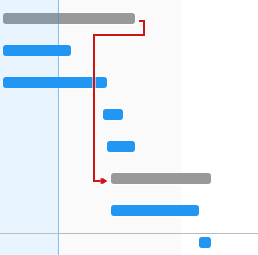
What are important things to keep in mind when using the resource planning?
There are a few things to keep in mind when working with the resource planning:
- The resource planning uses the project planning as a basis. This means that the project planning created in the project planning tab can also be edited in the resource planning tab. So keep in mind that the project planning is changed when a change is made in the planning in the resource planning.
- A red dependency indicates there is a scheduling conflict. A scheduling conflict can be solved either by changing the planning manually or by using the dependency button. The dependency button changes the planning such that all scheduling conflicts are solved and all red dependencies turn black. Read more about solving scheduling conflicts in the project planning.
- The resource planning does not tell you when you have ‘overplanned’ a resource. Therefore, it could be the case you have planned more hours for resources than available, without the resource planning telling you.

