Make sure you have a canvas template you want to add.
- Click
Configure Canvasses. - Click on
+ ADD CANVAS CONFIGURATION. - Select the canvas template you want to add.
- The type page lay out adds a canvas that can be edited directly to one or multiple lists. All cards in the list own an instance of this canvas. When a canvas is not added to a list it is not visible for the cards on that list. However, information about a card that was already filled in on a canvas still exists once that canvas is removed from that list the card is in.
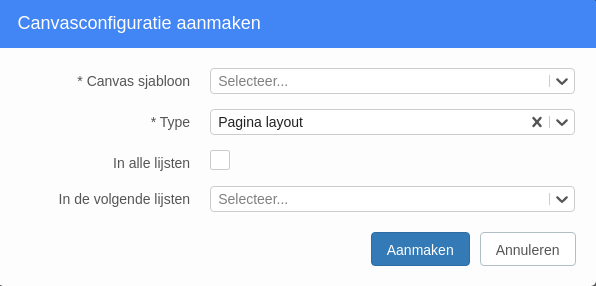
- Selecteer de lijsten aan welke het canvas moet worden toegevoegd. Klik vervolgens op
Create. - Het canvas is nu toegevoegd aan een lijst.


