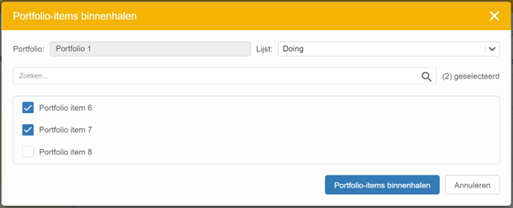In the ‘Splitting Items’ tab of the Agile Program, a breakdown into sub-items (e.g. Features) can be made for each Portfolio item (e.g. Epic). If there are many Portfolio items with sub-items, then searching through this list quickly becomes difficult. To still maintain an overview, three functionalities have been added.
Collapse of Portfolio subitems
Quickly see all Portfolio items (e.g. Epics) below each other by hiding the sub-items (e.g. Features).
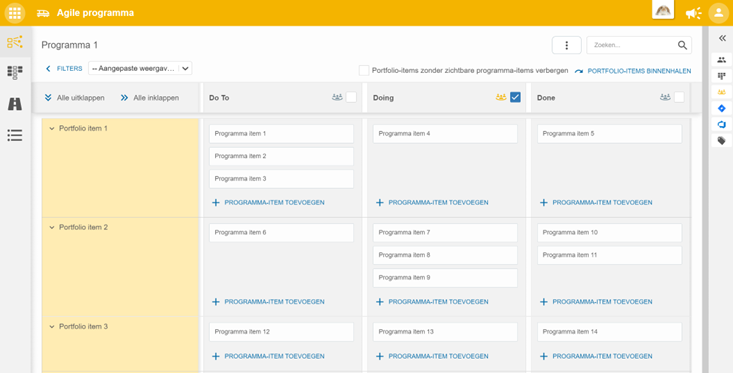
\/
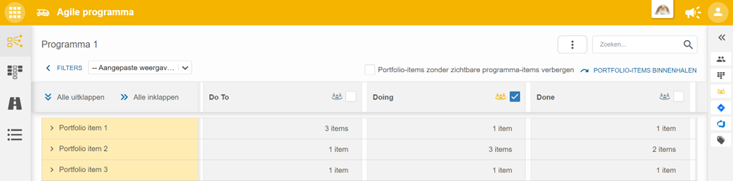
When a portfolio item is collapsed, the number of sub items per list is displayed:

Portfolio items can be folded in and out individually but also simultaneously.

Hide portfolio items ‘without visible program items’
On the Splitting tab, a filter option has been added to hide all portfolio items (e.g., Epics) that do not have sub-items (e.g., Features) with the click of a button.
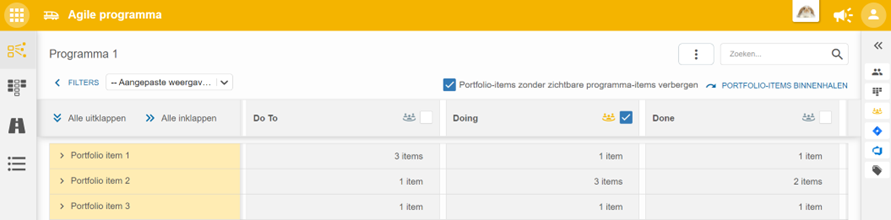
Checking the check box filters out portfolio items that have no sub-items. Unchecking the check box will display the relevant portfolio items again.
Easily bring Portfolio items into the Agile Program
In the ‘Splitting Items’ tab of the Agile Program, you can bring portfolio items into the program. This is done by looking up the item under the portfolio items already brought in and clicking on PULL PORTFOLIO IN THIS AGILE PROGRAM. This functionality remains unchanged.
To avoid having to first scroll down through a long list of pulled in Portfolio items, a second way to pull in Portfolio items has been added. The PULL PORTFOLIO button has been added to the top right of the page.
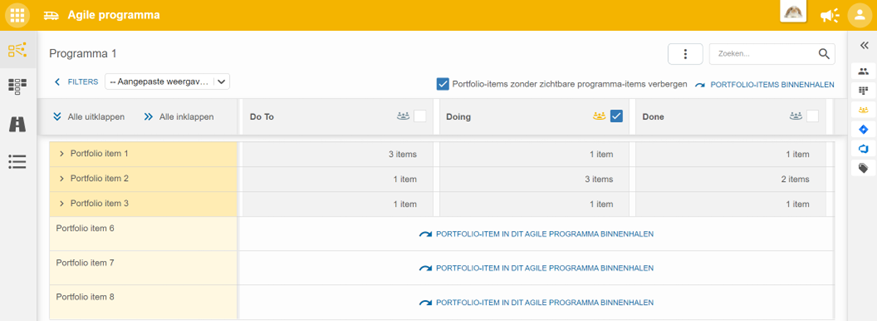
When you click on this button, the dialog below appears. First, select the portfolio and possibly the list from which you wish to select the portfolio items. Next, select the portfolio items you want to pull in and finally click on the PULL PORTFOLIO ITEMS button.