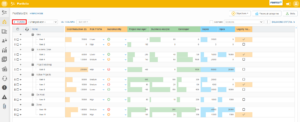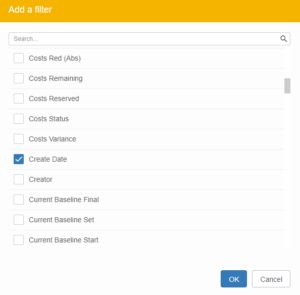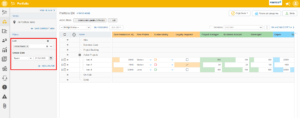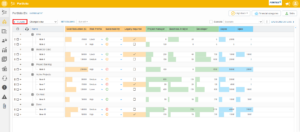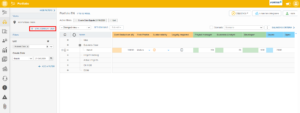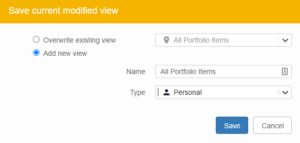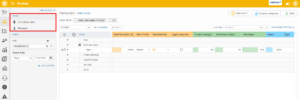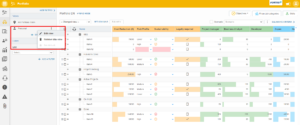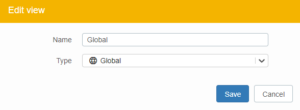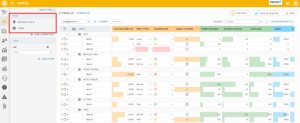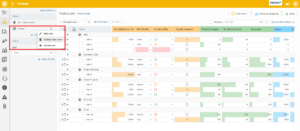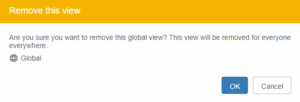In the Balancing tab you can set filters to create an overview. This allows you to filter portfolio items by specific values. You can also save filters as views for reuse.
Add a filter
- Click
FILTERS.
- Click
ADD FILTER.
- Select the property (s) on which you want to filter the portfolio items and click
OK.
- Set the filters by filling in the necessary information.
- The filters are now in use.
Save filters for reuse
If you want to use a filter more often, you can also save it as a view.
- Set one or more filters. Open the filter panel by clicking
FILTERS.
- In the filter panel, click
SAVE CURRENT VIEW.
- Select Overwrite existing view to replace an existing view with a new one or Add new view to create a new view.. Enter a name for the view, choose a type and click
Save.
- To use a view, select the view from the view menu
Adjust a saved view
When you have created a view, you can adjust it later if desired.
- Click on the drop-down menu behind the view and then click on
Edit viewto adjust it.
- If desired, change the name or type of the view and click
Save.
- The adjustments to the display have now been made.
Delete a saved view
You can also delete a view if necessary.
- Click the drop-down menu behind the view and then click
Delete this viewto remove it.
- In the next screen, click on
OKto permanently delete the view.